Vial Loading and Identification #
- Make sure to ask permission from the Pro to load the tray before placing vials.
- Make sure to have a QR sticker on reconstitution drugs prior to loading.
- Make sure to have the correct vial adaptor placed on the vial correctly.
- Don’t load vials in the corners of the tray.
- Make sure the tray is in place (all the way pushed forward). Otherwise, you will receive an “Unrecognized Object’ error message.
- Make sure the label is not ripped and is legible.
- Sometimes light interferes with plastic-coated vials. Speak with the Customer Service team for potential options.
Scanning IV Bag #
- Make sure the patient label does not cover the volume or name of the fluid.
- Make sure the bag is upside down, with a QR code in the camera frame.
- Don’t move the bag until the picture pops up on the screen.
- Sometimes an IV bag has the name of solution 2x, try not to cover both locations.
- Try to center the QR code, and as close to the top as possible without covering the label.
- Sometimes the cameras are busy in another area and will require a few additional seconds to process.
Printing Labels/Stickers #
- ANYTIME you print a sticker (to start a prescription or finish sticker) do NOT do any action in between printing the sticker and dealing with it.
- If you print a sticker, follow through with all the actions until the end before doing anything else.
For example: If you print a sticker to start the prescription, don’t print the sticker, and then do a release of a different preparation before placing the new prescription sticker on the iv bag, picturing the container, and placing it in the station. This will cause a lot of confusion and issues.
Don’t forget you can always print extra stickers.
Syringe Unit Loading #
- Make sure that the red marks are facing you when loading.
- Make sure the syringe unit is fully closed before loading.
- If you put the syringe unit in and no picture happens, just place your hand in and out past the sensor and it will trigger a picture.
- No EZ 60 syringes or SU-1 (1ml)
- During the demo, expect the new users to drop syringes. It takes time to get used to how to load it.
- Wait until all syringes are identified and moved position before closing the loading door.
- After 8 hours, the Pro will automatically throw out the syringe unit if it was not used.
Compounding #
- Remember the prescriptions in process jump to the top of the list.
- Remember that there is one robot arm for stations 1-4 and one robot arm for stations 5-8. If the arm is busy compounding a different prescription, it will complete the task and then do the next prescription that is set up.
- If you started a prescription and see nothing is happening even though the robotic arm is free, make sure you have all the necessary components in the robot to compound the prescription – you may need to add more syringes or drug.
- Don’t forget you can cancel a preparation by pressing the cancel procedure button on the bottom right. It will go back to the list.
- If it seems like the Pro is moving for no reason, check “Manage vials”. Sometimes it is waiting for you to do something before continuing.
Image Processing (Picture) #
Pictures take a few seconds to process. Allow the machine to think and process after taking any picture (especially if it’s taking pictures elsewhere).
Removing Completed Syringe Unit Preparations #
- Wait for the light to blink blue before removing it.
- Remove carefully the first few times until you get used to removing it so it doesn’t accidentally drop into the lower cabinet.
Removing Vials #
If the vial has a vial protector on the bottom, only unload up to 3 vials at a time.
Reconstitution #
- Sometimes the Pro wants a diluent bag in both the L and R stations before continuing.
- Double-check the correct diluent bag info since it is a manual entry!
- After 10x use with SA-W, the Pro will ask you to remove the SA-W and replace it with a new bag + SA-W.